Pretty much all of us use Word Document to write papers for school. Even though you've been using the program for years, there are still a few things you don't know about it. Of course, it's never too late to learn. Here are a few Word Document secrets that'll make writing papers easier on you in the future:
Snapshot Survey
Thanks for sharing your thoughts!
Please subscribe for your personalized newsletter:
How to Move an Entire Paragraph
 Don't you hate when you write a paragraph, but aren't sure if you should keep it in its original spot or move it to another area? Well, if you hold down Alt and Shift at the same time, and then press either the up or down arrow, it will move your entire paragraph of text. That way, you'll be able to see what the paragraph looks like in other areas without having to copy and paste over and over again.
Don't you hate when you write a paragraph, but aren't sure if you should keep it in its original spot or move it to another area? Well, if you hold down Alt and Shift at the same time, and then press either the up or down arrow, it will move your entire paragraph of text. That way, you'll be able to see what the paragraph looks like in other areas without having to copy and paste over and over again.
How to Change the Font
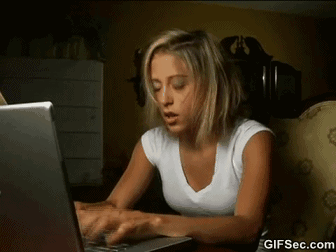 Sometimes, after inserting a lot of block quotes, random paragraphs will have the wrong font. Instead of finding them all and changing them, or highlighting the entire document, there's an easy fix. If you go to the "editing" section, which is to the right of the Home tab, you'll find the option to “select all text with similar formatting."
Sometimes, after inserting a lot of block quotes, random paragraphs will have the wrong font. Instead of finding them all and changing them, or highlighting the entire document, there's an easy fix. If you go to the "editing" section, which is to the right of the Home tab, you'll find the option to “select all text with similar formatting."
How to Spell Check Multiple Languages
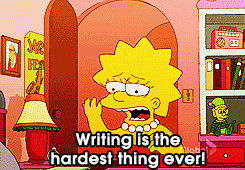 Your Word Document dictionary is probably in English. However, if you're writing a paper for your Spanish class, you're able to upload a second dictionary. That way, you'll have two at once, and won't end up making any mistakes! After all, you're not going to get a good grade if your paper is littered with errors. It never hurts to have spell check.
Your Word Document dictionary is probably in English. However, if you're writing a paper for your Spanish class, you're able to upload a second dictionary. That way, you'll have two at once, and won't end up making any mistakes! After all, you're not going to get a good grade if your paper is littered with errors. It never hurts to have spell check.
How to Keep Words Together
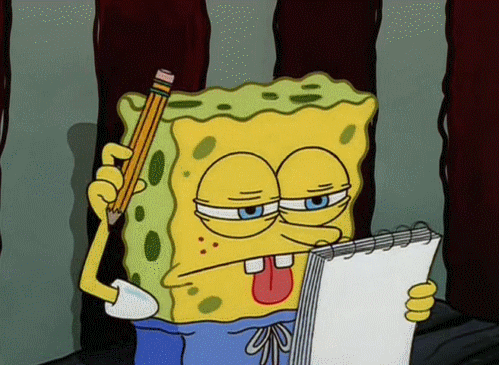 Don't you hate when you want two words to stick together, but one of them ends up going onto the next line? Well, there's a fix for that, too! Instead of putting a simple space in between the two words, all you have to do is press down [Ctrl] and [Shift] and [Spacebar] at the same time. Then it'll keep them both on the same line.
Don't you hate when you want two words to stick together, but one of them ends up going onto the next line? Well, there's a fix for that, too! Instead of putting a simple space in between the two words, all you have to do is press down [Ctrl] and [Shift] and [Spacebar] at the same time. Then it'll keep them both on the same line.
How to Create a Horizontal Line
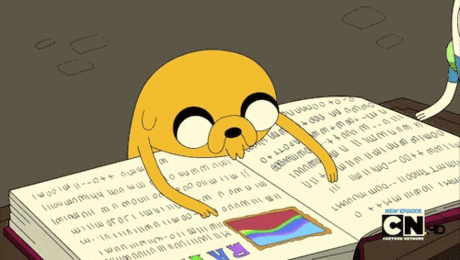 If, for any reason, you need a horizontal line across your page, don't waste your time pressing down the hyphen key until it reaches across the page. All you have to do is type three hyphens. Then you should press enter, and it'll automatically create a horizontal line for you.
If, for any reason, you need a horizontal line across your page, don't waste your time pressing down the hyphen key until it reaches across the page. All you have to do is type three hyphens. Then you should press enter, and it'll automatically create a horizontal line for you.
Meaning is not what you start with but what you end up with.
How to Delete a Lot at Once
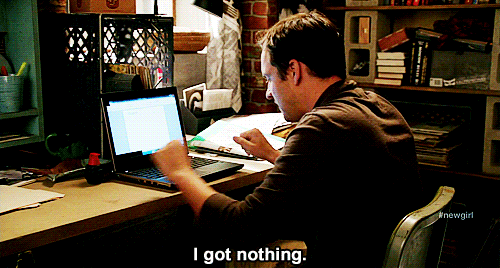 If you want to delete a whole sentence or word, but are too lazy to highlight, you can do something else. Try pressing "backspace" and "ctrl" to delete an entire word. You can also press "cntrl" and the sentence to select the whole sentence and then delete it.
If you want to delete a whole sentence or word, but are too lazy to highlight, you can do something else. Try pressing "backspace" and "ctrl" to delete an entire word. You can also press "cntrl" and the sentence to select the whole sentence and then delete it.
How to Compare Documents
 If you have multiple documents you'd like to look at at once, this trick will come in handy. Simply click the 'Window' menu and select 'Compare Side by Side.' It's that easy! Then you can look at your essay alongside the document your teacher sent you with the instructions for the essay.
If you have multiple documents you'd like to look at at once, this trick will come in handy. Simply click the 'Window' menu and select 'Compare Side by Side.' It's that easy! Then you can look at your essay alongside the document your teacher sent you with the instructions for the essay.
Get the Ribbon out of the Way
 If all of the extra stuff on your screen is distracting and gets in your way, you can hide it so that it's still there somewhere when you need it, but not so visible that it messes with you when you write. All you have to do is press "Ctrl + F1" and it will be gone. Perfect!
If all of the extra stuff on your screen is distracting and gets in your way, you can hide it so that it's still there somewhere when you need it, but not so visible that it messes with you when you write. All you have to do is press "Ctrl + F1" and it will be gone. Perfect!
Use the Outline View Feature
 Most of us have probably not even heard of this feature, but it can make life so much easier when you're typing a paper. It works to help you organize papers so you can reorganize text blocks and headings. You can also use it to hide or highlight text so you can see how your paper will look if you move things around. Access the feature by going to the "View" selection on the ribbon and choosing the "outline view" choice.
Most of us have probably not even heard of this feature, but it can make life so much easier when you're typing a paper. It works to help you organize papers so you can reorganize text blocks and headings. You can also use it to hide or highlight text so you can see how your paper will look if you move things around. Access the feature by going to the "View" selection on the ribbon and choosing the "outline view" choice.
Insert Equations in Your Paper
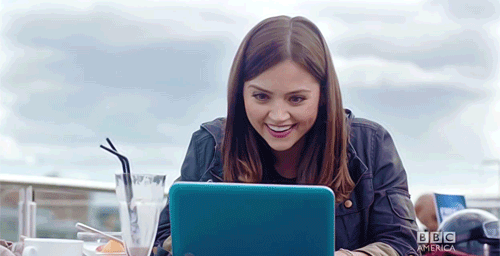 If you're typing a complex paper that needs to include mathematical or scientific symbols, Word can do that for you too. Go to the "Insert" option on the ribbon and select the "Equation" choice. Then click on the "Insert Equation" choice and a good list of equation symbols will come up for you to choose from.
If you're typing a complex paper that needs to include mathematical or scientific symbols, Word can do that for you too. Go to the "Insert" option on the ribbon and select the "Equation" choice. Then click on the "Insert Equation" choice and a good list of equation symbols will come up for you to choose from.
The next time you write a paper, you won't have to worry about wasting too much time, because these tips should make life easier on you. What other Word Document secrets do you know?
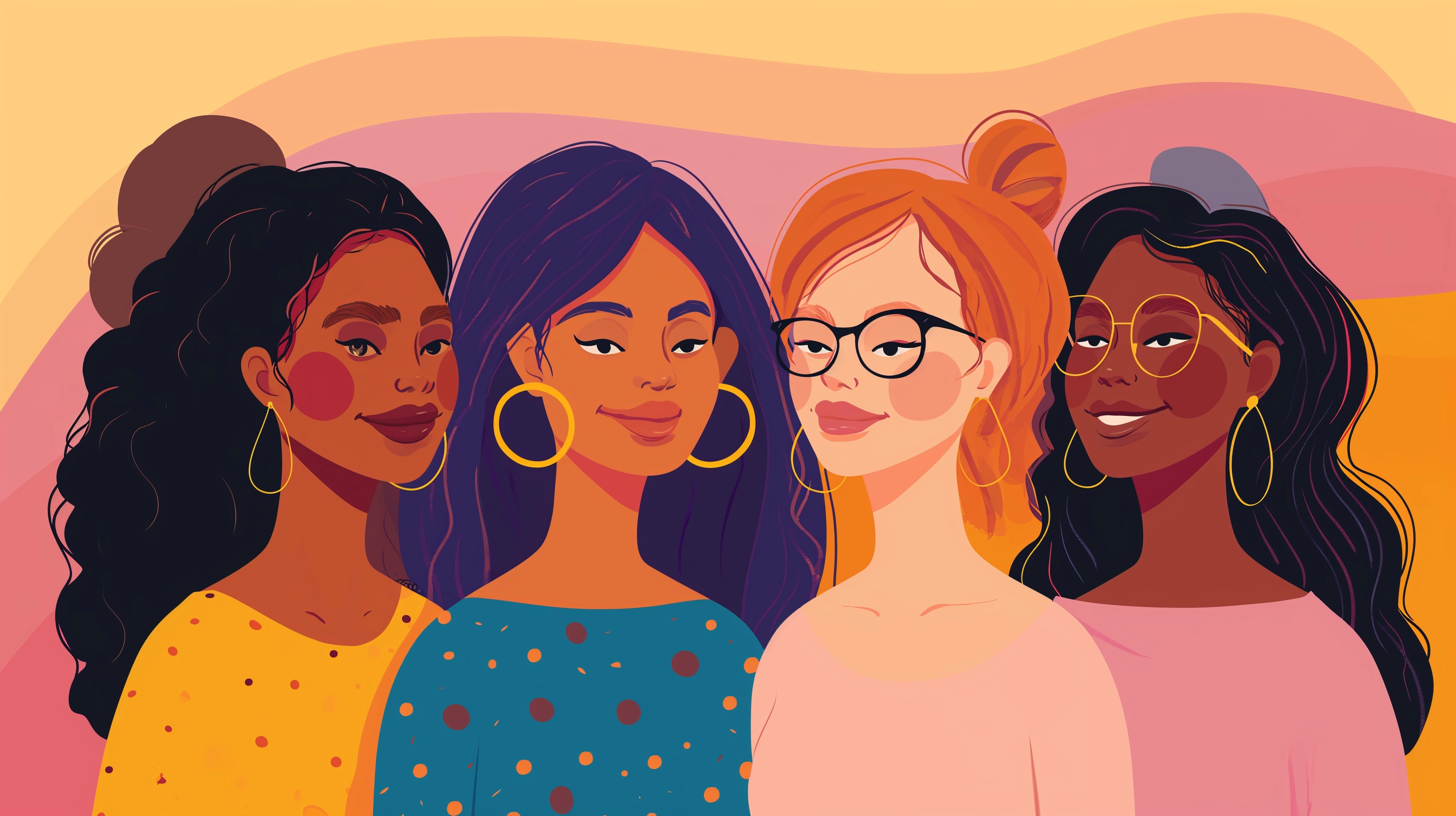

/filters:quality(70)/thumbs/46/pu6vgk5bra957dqw62dz73_1080x1350.jpg)
/filters:quality(70)/thumbs/00/zozu8e5ncqg146r61sff9nm_1080_1080.jpg)
/filters:quality(70)/thumbs/aj/a9/nbd4lamr59f42ac9a5322601699590_640x640.jpg)
/filters:quality(70)/thumbs/ao/m4/fy6p7bhx591c15fea7ff9996360401_1080x1080.jpg)
/filters:quality(70)/thumbs/w5/j5/f1s7r6ec5b26c0d0a142c970197814_979x979.jpg)
/filters:quality(70)/thumbs/j3/ak/enq6j6r659e65b6528956324048067_1015x1015.jpg)
/filters:quality(70)/thumbs/zv/an/ntwc5qvd58d0294238134224800041_400x400.jpg)
/filters:quality(70)/teen/thumbs/yr/cu/b790d78o_400x400.jpg)
/filters:quality(70)/lifestyle/thumbs/31/081_400x300.jpg)
Feedback Junction
Where Thoughts and Opinions Converge